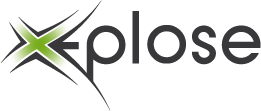Voor een of andere gekke reden beslist Brugge dat je hun route moet wandelen via hun app. Ik heb die route even in google na gemaakt want dat wandelt iets gemakkelijker
https://www.google.com/maps/d/u/0/edit?mid=1k1qVlj7HGe24qriZ92WV1vWiA-nVtx0&usp=sharing
Het originele plan kan je hier vinden
https://www.visitbruges.be/sites/default/files/media/downloads/Wintergloed_2425_plan_241209.pdf
Meer info over de lichtbelevingswandeling vind je hierzo.
https://www.visitbruges.be/nl/wintergloed/lichtbelevingswandeling