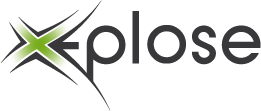Copy your certificate you receive and save it on your windows machine.
Now open the MMC window ( start -> run -> mmc) and go to file -> add/remove snap-in, choose certificates from this list. Click on Add and choose Computer account in the list.
Click Next and select Local computer, and click Finish and then Ok.
Go to Certificates (local computer) -> personal -> certificates.
In the certificates box, right mouse click -> all tasks -> import.
Choose your certificate file and finish the import process.
Now you’ll see that the certificate misses its private key.
Double click on your certificate, go to the details tab and choose thumbprint.
Copy this and open a command prompt:
certutils –repairstory my “thumbprint” (of iets gelijk dat)
When you refresh your certificates you should see that the key has an extra symbol attached, and your certificate should be valid again.