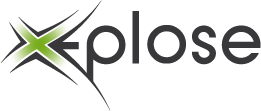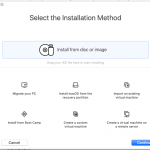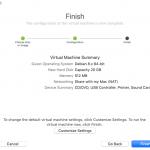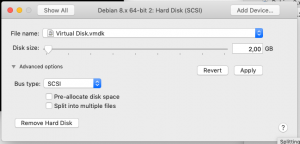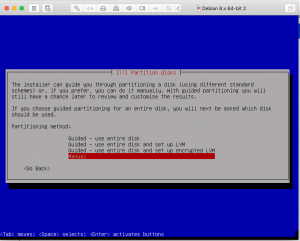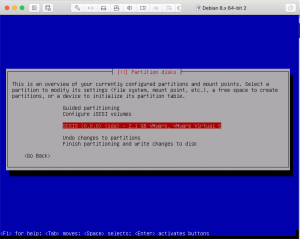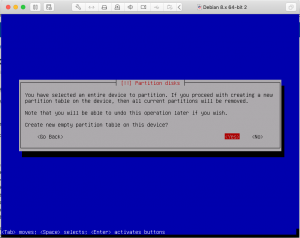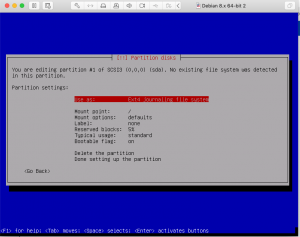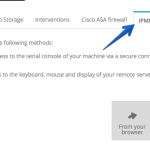One of my clients wanted to host his vm’s on OVH. So we ordered a dedicated server and i began to setup XEN on it.
As they depend on a recent ixgbe module i had some problems with the networking, after booting the server with a 3.x stock kernel the ipmi wasn’t working.
This is how it worked for me
* Install latest 4.xx kernel (mine was 4.2.0-34-generic )
* cd /usr/src/
* Download latest ixgbe package: wget https://sourceforge.net/projects/e1000/files/ixgbe%20stable/4.3.13/ixgbe-4.3.13.tar.gz
Now go into the webmanager tool and open a ipmi kvm session.
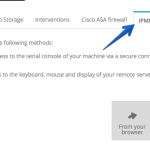
* Reboot the server once you are connected to the ipmi
Time to build the new driver
* cd /usr/src/ixgbe-4.xx
* make
* make install
Time to test it
* rmmod ixgbe
* modinfo ixgbe | grep version
You should see something like “version: 4.3.13”
Where the version should match the version of the file you downloaded
If this looks oke, load the module using modprobe
* modprobe ixgbe
you should now have a working internet connection.
Now it’s time to rebuild the initramfs package so the new module is loaded when we reboot the server.
* uname -r
should give you the kernel name, something like “4.2.0-34-generic”
* update-initramfs -k 4.2.0-34-generic -u
reboot and your internet should work.